To upload user playlist press Settings button of the main screen.
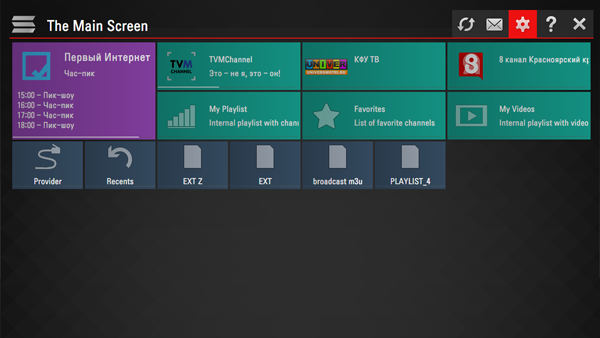
There are two ways to upload user playlist
- Uploading by link (external playlists)
- Uploading with non-permanent access code (internal playlists)
User may have any number of external playlists and only one internal playlist with live channels and one with VoD streams (films).
To upload playlist by link go to Content section of the app's settings, choose External playlists subsection and click Add button bellow the screen. Enter desired playlist's title and the link of your playlist in corresponding fields and press Save button. The playlist will be available on the Main Screen trhough separeta tile.
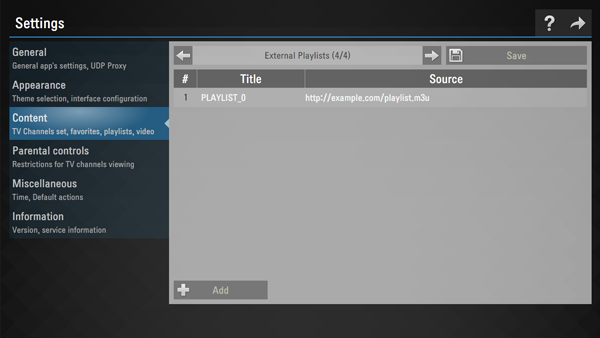
To upload playlist with non-permanent code go to General subsection of the app's settings and pres Get code button. Non-permanent code can be used only 24 hours (or till new code is generated)
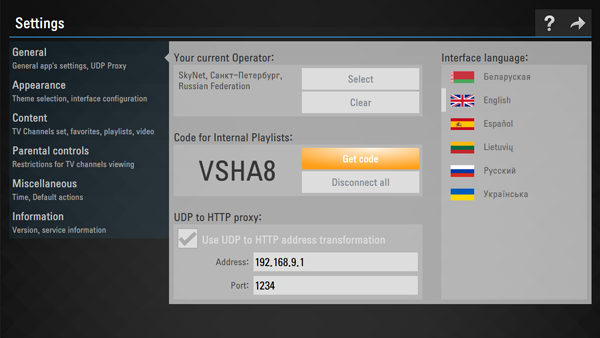
Enter received code here and press Add Device button
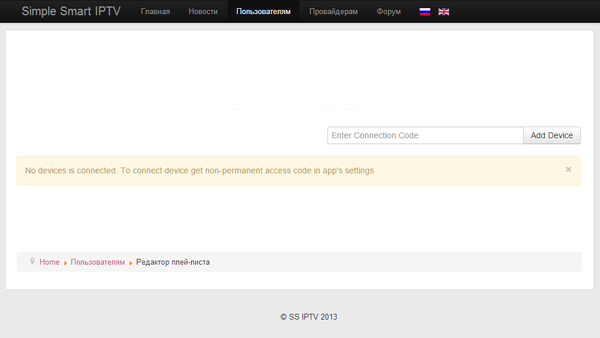
When connection was made select playlist file in your PC and upload it by pressing Save button
Internal playlist will be available thourgh tile My playlist on the Main Screen
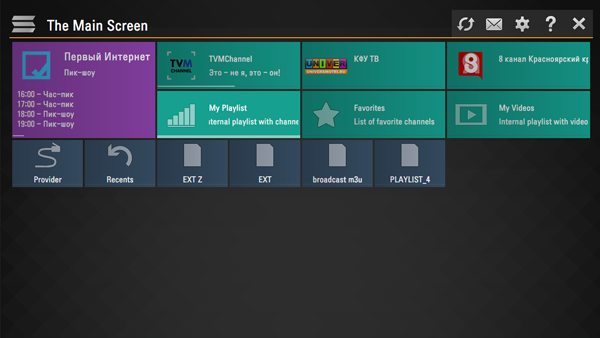
New uploaded internal playlist replaces the older one.
Attantion! For internal playlists you may use only m3u playlists, for external playlists m3u, xspf, asx and pls formats are admissible! More information about m3u format you can find here. Playlist file has to be encoded in utf-8 for correct uploading.




