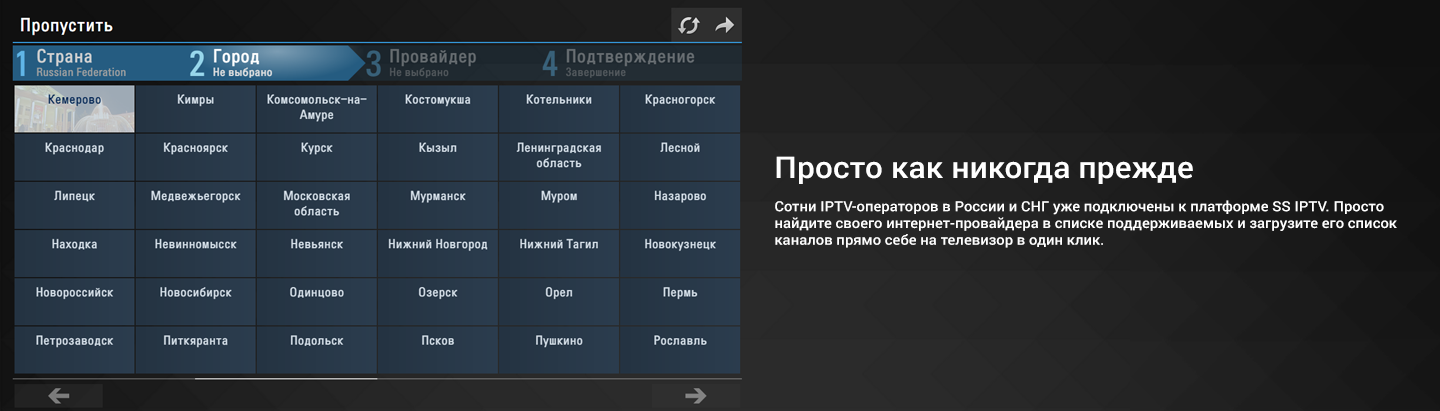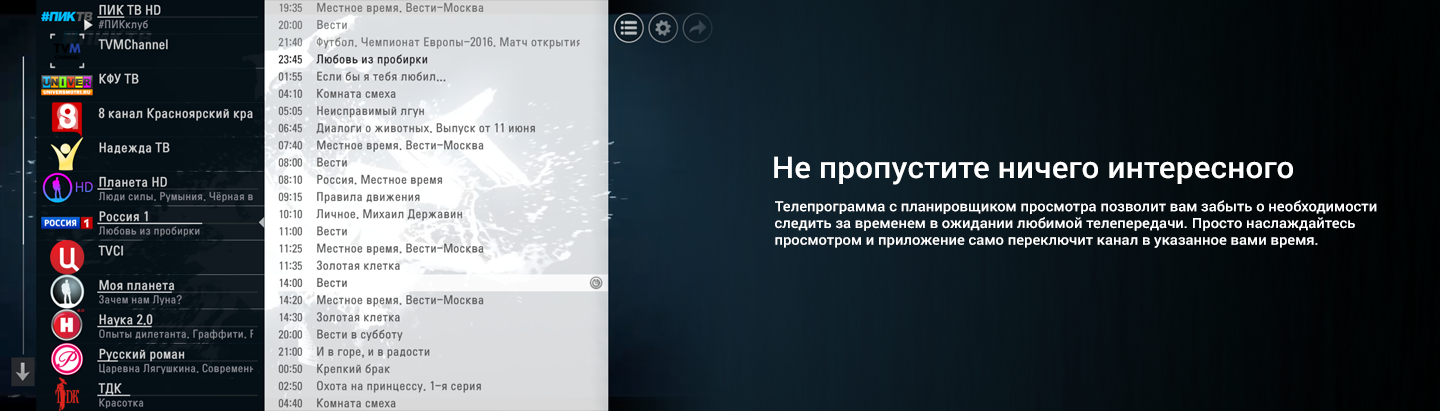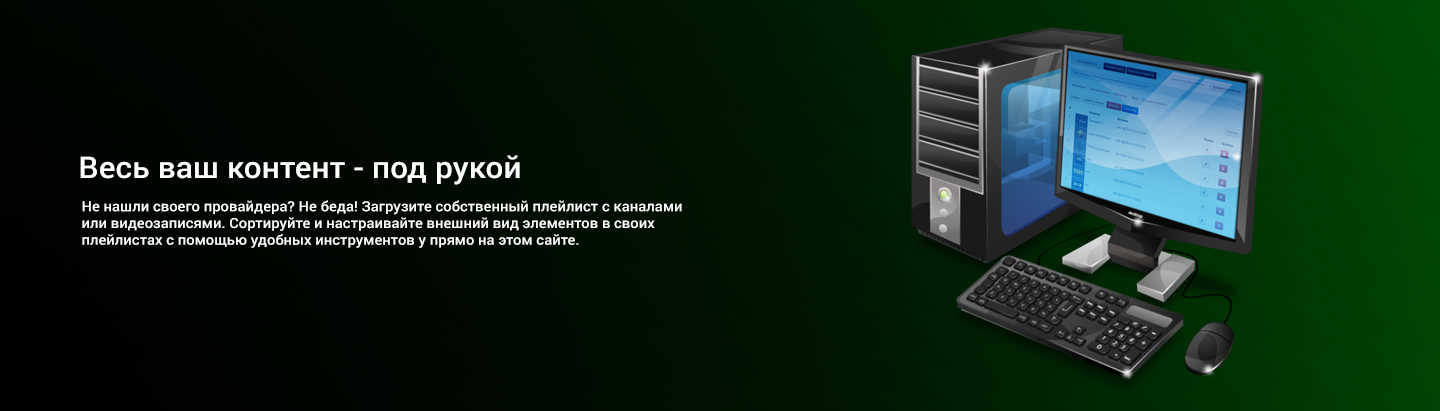Для того, чтобы загрузить свой собственный плейлист, вам необходимо сгенерировать Код подключения в настрйоках SS IPTV и ввести его на этой странице вверху.
Нет. Редактор плейлистов поддерживает подключение к вашему устройству до тех пор, пока вы не отключите его на этой странице или в SS IPTV
Просто перетащите элемент на новую позицию, используя drag'n'drop
Вы можете сделать это, используя опции элемента. Нажмите на кнопку Карандаш рядом с элементом, который вы хотите изменить и выберите его размер и фон. вы также можете определить многие другие опции, такие как: URL логотипа, Нормативное название, аудио дорожку и т.п. Конкретный перечень опций элемента зависит от его типа.
Отображаемое название будеть показано на экране в SS IPTV (если опция Использовать нетипизированные имена каналов включена в настройках приложения). Нормативное название определяет логотип канала и его телепрограмму (если доступно), оно также будет отображено в приложении, если опция Использовать нетипизированные имена каналов выключена.
SS IPTV сканирует каналы, настроенные на вашем телевизоре автоматически, если эта опция доступна для приложений на вашем устройстве. На вкладке Эфир вы можете сканировать сортировать отсканированные каналы, определить цвет и размер элементов в приложении, Нормативные названия и т.п.
Our website, like many others, stores and retrieves information on your browser using cookies. This information is used to make the site work as you expect it to. It is not personally identifiable to you, but it can be used to give you a more personalised web experience. Below is a list of the cookies we use on this site
Cookies that improve the user experience
Some of our cookies are used directly to create a good user experience. In some situations, they are indispensable for ensuring that the online service functions well and is safe and user-friendly.
We use indispensable cookies in maintaining online service sessions, for instance. You can block all, including indispensable, cookies in your browser settings. However, in this case it is possible that you cannot use all website services, such as Playlist Editor. In most browsers, you can block cookies in the Tools or the Privacy section of the browser settings.
Cookies that measure usage
These cookies allow us to count visits and traffic sources, so we can measure and improve the performance of our site. They help us know which pages are the most and least popular and see how visitors move around the site. All information these cookies collect is aggregated and therefore anonymous.
Marketing cookies
These cookies are set through our site by our advertising partners. They may be used by those companies to build a profile of your interests and show you relevant ads on other sites. They work by uniquely identifying your browser and device.
How to control of the cookies
Within your browser you can choose whether you wish to accept cookies or not. Different browsers make different controls available to you. Generally, your browser will offer you the choice to accept, refuse or delete cookies at all times, or those from providers that website owners use i.e. third party cookies, or those from specific websites. Each browser’s website should contain instructions on how you can do this.
For further information please refer to:https://www.aboutcookies.org/how-to-delete-cookies/
Certain functions and pages will not work in the usual way, if you block cookies on our website.
Updates of the policy
Our policies and procedures are under continual review. We may, from time to time, update our cookies policy. Any such changes will be posted on this page.
404
Oops, sorry we can't find that page!Either something went wrong or the page doesn't exist anymore.
Home Page
In order to upload your own playlist, you need to generate Connection Code in SS IPTV settings and enter it on this page above
No, Playlist Editor keeps connection with your device untill you disconnect it on this page or in SS IPTV on device's side
Just drag the item on the any position you want using drag'n'drop faeture
You can do that using item's options. Pres Pencil button near the item you want to change and select item's size and background. You can also define there many other options as Logo URL, Standardized Name, Audio Track etc. The certain list of item's options depends on its type.
Displayed Name will be shown on the screen in SS IPTV (if Use custom channels' titles option is turned on in app's settings). Standardized Name defines channel's logo and EPG (if available), it also will be displayed in the app if the option Use custom channels' titles is turned off.
SS IPTV scans the channels tuned on your TV automatically if this option is available for apps on your device. On broadcast tab you can arrange scaned channels: define items' sizes, positions, Standardized Names etc