SS IPTV may be installed from official LG Smart World on this platform, in any country.
The application is not available in Samsung Smart TVs App Store (Smart Hub).
You can run the app via USB stick while the USB stick is inserted into TV.
For Non-Tizen TVs (2012~2015 years of production):
For Tizen TVs (2015~2019 years of production):
Important notice: Path does matter.
Please ensure that you have extracted the content of the archive to the root folder of the USB Flash Drive.
For example, on Windows your USB flash has letter "D":
You can run the app via USB stick while the USB stick is inserted into TV.
For Non-Tizen TVs (2012~2015 years of production):
- Download the archive: ssiptv_orsay_usb.zip
- Unzip the content to the root folder of USB stick.
- Insert your USB stick into one of the USB ports on your TV.
For Tizen TVs (2015~2019 years of production):
- Download the archive: ssiptv_tizen_usb.zip
- Unzip the content to the root folder of USB stick.
- Insert your USB stick into one of the USB ports on your TV.
Important notice: Path does matter.
Please ensure that you have extracted the content of the archive to the root folder of the USB Flash Drive.
For example, on Windows your USB flash has letter "D":
For Non-Tizen:
in D:\ssiptv\ you should have:
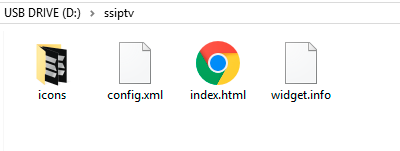
in D:\ssiptv\ you should have:
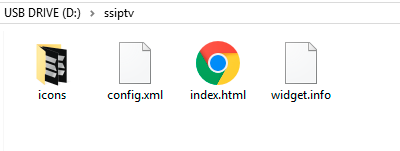
For Tizen:
in D:\userwidget\ you should have:
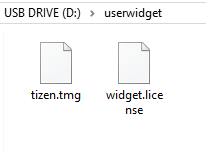
in D:\userwidget\ you should have:
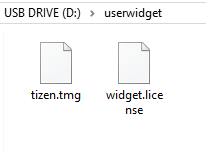
Tizen TVs:
2019 lineup: UNU7100, UNU7300, URU7100, URU7300, URU7100, URU710D, URU7300, URU730D, URU7400, URU7410, URU7450, URU74A0, URU750, URU750, QNQ75C, QNQ75F, QNQ7C, QNQ7F, QRQ60, QRQ70, QRQ80, QRQ90, QRQ60, QRQ70, QRQ80, QRQ90, RQ750, UNU8000, URU8000, URU8000
2018 "N" lineup: UN5510, UN5500, UN5350, UN5300, UN4500, UN4350, UN4310, UN4300, UNU7120, UNU709D, UNU7090, UNU6950, UNU730D, UNU7300, UNU710D, UNU7100, UNU7103, QNQ9S, QNQ9F, QNQ8FB, QNQ8F, QNQ8C, QNQ7FH, QNQ7F, QNQ7C, QNQ75F, QNQ75C, QNQ6FK, QNQ6F, QNQ65FB, QNQ65F, UNU850D, UNU8500, UNU80A0, UNU800D, UNU8000, UNU76A0, UNU7500, UNU74A0, UNU7450, UNU7400, ULS03NU
2017 "M" lineup: UM6300, UM5600, UM5520, UM5510, UM5500, UM5300, UM4500, UMU9000, UMU8000, UMU7500, UMU70A0, UMU7000, UMU66A0, UMU6500, UMU64A0, UMU6470, UMU6400, UMQS9, UMLS003, QMS9Y, QMQ9F, QMQ8C, QMQ7FD, QMQ7F, QMQ7C, UMUF31E, UMU6000, UMU6100, UMU6300, UMU6310, UMU6320, UMUF30E
2016 "K" lineup: UK6300, UK6250, UK6200, UK5600, UK5520, UK5510, UK5500, UK5300, UK4300, UKU630D, UKU6300, UKU6000, UKS9800, UKS9500, UKS9000, UKS8500, UKS8000, UKS7500, UKS7000, UKU66A0, UKU6510, UKU6500, UKU64A0, UKU6400
2015 "J" lineup: UJ6400, UJS6000, UJ6330, UJ6300, UJ6240, UJ6200, UJ5520, UJ5510, UJ5500, UJ5300, TE390S, ULS001F, ULS001H, US9F, UJU5900, UJU5910, UJU5920, UJU8000, UJU7800, UJU7500, UJU7000, UJS8500, UJS8000, UJU6900, UJU6410, UJU6400, UJU6300, UJS6900, UJU6390, UJU6000, UJU6100, ULS001U, US9A, UJU6800, UJU6740, UJU6700, UJU6600, UJU6510, UJU6500, UJS8600, UJS6700, UJU7090, UJS9000, UJS9500, UJS9800, UJS9900
Non Tizen TVs:
2015 "J" lineup: UJ4300, UJ5300
2014 "H" lineup: UH4303, UH5303, UH6203, UHU6900, UHU7000, UHU5900, UHU6000, UHU7500, UHU8500, UH6500, UH6510, UH6600, UH6700, UH7000p, UH4500, UH4570, UH6400, UH6410, UH6500, UH6600, UH6700, UH7000, UH7100, UH5500, UH6300, UH5570, UH6200, US9CN, US9VCN, US9V, UF9000, UHU8500CV, UHU9000, UHU9800, US9, UHU7500, UHU8500, H8000C, PE8500, UF7000, UF7400, UF7450, UF7500, UF8000, UF8200, UES9500, H8800
2013 "F" lineup: KF9500, KS9C, PF8500, UF7000, UF7400, UF7450, UF7500, UF8000, UF8200, UF8500, UES7000, UES7500, UES8000, UES9000, UES9010, UES9500, PE7000, PE8000, UF9000, US9, US9V, US9VCN, US9CN, UF7200, UF7120, UF7100, UF7150, UF6000, UF5000, UF4500, PF5500, PF5200
2012 "E" lineup: UE7000, UE6000, UE5000, UE4000, PE7000, PE6500, PE570, PE550, PE540, PE6500, PE550p, UES8000, UES7500, UES7000, PE8000
2019 lineup: UNU7100, UNU7300, URU7100, URU7300, URU7100, URU710D, URU7300, URU730D, URU7400, URU7410, URU7450, URU74A0, URU750, URU750, QNQ75C, QNQ75F, QNQ7C, QNQ7F, QRQ60, QRQ70, QRQ80, QRQ90, QRQ60, QRQ70, QRQ80, QRQ90, RQ750, UNU8000, URU8000, URU8000
2018 "N" lineup: UN5510, UN5500, UN5350, UN5300, UN4500, UN4350, UN4310, UN4300, UNU7120, UNU709D, UNU7090, UNU6950, UNU730D, UNU7300, UNU710D, UNU7100, UNU7103, QNQ9S, QNQ9F, QNQ8FB, QNQ8F, QNQ8C, QNQ7FH, QNQ7F, QNQ7C, QNQ75F, QNQ75C, QNQ6FK, QNQ6F, QNQ65FB, QNQ65F, UNU850D, UNU8500, UNU80A0, UNU800D, UNU8000, UNU76A0, UNU7500, UNU74A0, UNU7450, UNU7400, ULS03NU
2017 "M" lineup: UM6300, UM5600, UM5520, UM5510, UM5500, UM5300, UM4500, UMU9000, UMU8000, UMU7500, UMU70A0, UMU7000, UMU66A0, UMU6500, UMU64A0, UMU6470, UMU6400, UMQS9, UMLS003, QMS9Y, QMQ9F, QMQ8C, QMQ7FD, QMQ7F, QMQ7C, UMUF31E, UMU6000, UMU6100, UMU6300, UMU6310, UMU6320, UMUF30E
2016 "K" lineup: UK6300, UK6250, UK6200, UK5600, UK5520, UK5510, UK5500, UK5300, UK4300, UKU630D, UKU6300, UKU6000, UKS9800, UKS9500, UKS9000, UKS8500, UKS8000, UKS7500, UKS7000, UKU66A0, UKU6510, UKU6500, UKU64A0, UKU6400
2015 "J" lineup: UJ6400, UJS6000, UJ6330, UJ6300, UJ6240, UJ6200, UJ5520, UJ5510, UJ5500, UJ5300, TE390S, ULS001F, ULS001H, US9F, UJU5900, UJU5910, UJU5920, UJU8000, UJU7800, UJU7500, UJU7000, UJS8500, UJS8000, UJU6900, UJU6410, UJU6400, UJU6300, UJS6900, UJU6390, UJU6000, UJU6100, ULS001U, US9A, UJU6800, UJU6740, UJU6700, UJU6600, UJU6510, UJU6500, UJS8600, UJS6700, UJU7090, UJS9000, UJS9500, UJS9800, UJS9900
Non Tizen TVs:
2015 "J" lineup: UJ4300, UJ5300
2014 "H" lineup: UH4303, UH5303, UH6203, UHU6900, UHU7000, UHU5900, UHU6000, UHU7500, UHU8500, UH6500, UH6510, UH6600, UH6700, UH7000p, UH4500, UH4570, UH6400, UH6410, UH6500, UH6600, UH6700, UH7000, UH7100, UH5500, UH6300, UH5570, UH6200, US9CN, US9VCN, US9V, UF9000, UHU8500CV, UHU9000, UHU9800, US9, UHU7500, UHU8500, H8000C, PE8500, UF7000, UF7400, UF7450, UF7500, UF8000, UF8200, UES9500, H8800
2013 "F" lineup: KF9500, KS9C, PF8500, UF7000, UF7400, UF7450, UF7500, UF8000, UF8200, UF8500, UES7000, UES7500, UES8000, UES9000, UES9010, UES9500, PE7000, PE8000, UF9000, US9, US9V, US9VCN, US9CN, UF7200, UF7120, UF7100, UF7150, UF6000, UF5000, UF4500, PF5500, PF5200
2012 "E" lineup: UE7000, UE6000, UE5000, UE4000, PE7000, PE6500, PE570, PE550, PE540, PE6500, PE550p, UES8000, UES7500, UES7000, PE8000
Today the app is in beta-testing on Philips Smart TV, so the working of some function or whole app is not guaranteed
In order to launch app enter in TV's browser address bar app.ss-iptv.com
Today the app is in beta-testing on Sony Smart TV, so the working of some function or whole app is not guaranteed
The app can be used on Sony Smart TV (not Android TV) starting from 2013 TVs and higher.
This method activates app at the boot time (autostart).
Turning on Hotel/Pro mode
- Turn on TV
- Turn off TV with ordinary remote controller (IR)
- Press buttoni+ / Display (depends on RC)
- Press button Mute
- Press button Vol+ (volume up)
- Turn on TV. Now you should see Hotel/Pro mode settings in progress
Autostart by URL
- In the TV setting -> Hotel/Pro mode set Startup Application URI with http://app.ss-iptv.com
- Turn on the Startup Application feature
- "Home" -> "Settings" -> "Hotel/Pro mode" -> set Hotel mode = on
- Turn off the TV and turn on it. The application should start automatically
Autostart with USB-Flash
- Download application package by link at the page end
- Extract content of tht zip into root of USB-Flash Drive, you should see folder sony at root level. Use only FAT32!
- Insert the USB Flash Drive into TV
- "Home" -> "Settings" -> "Hotel/Pro mode" -> set Hotel mode = on
- Turn off the TV and turn on it. The application should start automatically
Go to Hotel/Pro mode after setting "Hotel mode = on"
- Press button i+ / Display (depends on RC)
- Press button Mute
- Press button Vol- (volume down)
- Press button Home
Turning off Hotel/Pro mode
- Turn on TV
- Turn off TV with ordinary remote controller (IR)
- Press buttoni+ / Display (depends on RC)
- Press button Mute
- Press button Vol- (volume down)
- Turn on TV




